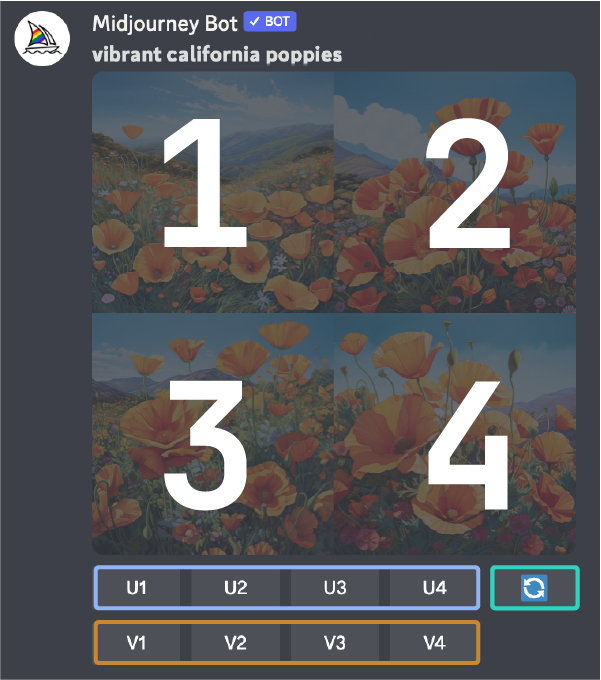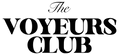In today's rapidly changing technological world, artificial intelligence (AI) is transforming many industries, including photography. While some may fear that AI will replace photographers, the truth is that AI, specifically tools like Midjourney, can become a game-changing resource in a photographer's creative flow.
Adobe has also recently released Photoshop Beta, where AI is already being used to replace or generate new parts in selected areas. For now, since it's still in Beta and under development, it isn't exactly the most useful tool as it's still quite random. Hopefully in the future however, Photoshop can introduce a better version of their own AI, making all of the editing and retouching proccesses much faster.
Until then: we love to experiment with Midjourney and like to introduce it to you. It's quite a bit of a hassle to start using it, so we've created a step-by-step guide to introduce you to Midjourney, including some of our own examples of recent prompts.
Coverphoto was created using the prompt: "wideangle brad pitt in sahara desert with 1000 butterflies"
WHAT IS MIDJOURNEY AND HOW DOES IT WORK?
Midjourney is an AI-powered platform designed to assist photographers in bringing their ideas to life. Using a combination of machine learning and neural networks, Midjourney allows photographers to create moodboards and visualize their concepts quickly and effectively. By understanding the photographer's prompt, Midjourney generates realistic visual outputs that can serve as a starting point or reference for further creative development.
HERE'S HOW AI PLATFORMS LIKE MIDJOURNEY CAN HELP YOU AS A PHOTOGRAPHER:
Moodboards & visualizing ideas
With the platform's AI-generated imagery, photographers can translate the images from their minds onto a digital canvas. This instant visualization allows them to assess whether their ideas are coherent and impactful before investing time and effort in the actual photoshoot. We're not suggesting to forget about Pinterest or magazines and artbooks for your inspiration and moodboarding, instead, use AI as an additional tool to your process.
Pitching an idea to a client more clearly
You are now able to show exactly what you had in mind for a certain project, created within 60 seconds: With the AI-generated visuals, photographers can showcase their concepts in a compelling and realistic manner, enhancing their communication with clients. This not only saves time in the pitching process but also increases the chances of getting client approval on the proposed concepts.
Digging through inspiration
Photographers and artists often struggle with creative blocks and the search for fresh ideas. Midjourney can serve as an inexhaustible source of inspiration. By exploring various prompts and outputs, photographers can discover new perspectives, styles, and concepts they might not have considered otherwise.
Created using the prompt: "2001 futuristic beauty makeup look mannequin like models, full silver faces no eyebrows red lipstick mugler"
GETTING STARTED ON MIDJOURNEY STEP-BY-STEP
Important: The only way to access Midjourney is on Discord. Before joining the Midjourney Discord server, you must have a verified Discord account.
1. You can access the Midjourney Bot anywhere you use Discord, through the web, your phone, or the desktop apps. Create an account on Discord, and then on www.midjourney.com
2. Subscribe to a Midjourney plan (free available)
Go to Midjourney.com/account.
Sign in with your verified Discord account.
3. Go to Discord and add the Midjourney server
To join or create a server, press the + at the bottom of the server list on the left-hand sidebar. Press the Join a Server button and paste or type http://discord.gg/midjourney

On the Midjourney official server:
Select any general-# or newbie-#channel visible in the left sidebar.
On other servers:
You can generate images with the Midjourney Bot on any Discord server that has invited the Midjourney Bot. Look for instructions on your server on where to use the Bot.
5. Start prompting: Use the /imagine command
Interact with the Midjourney Bot on Discord using a Command. Commands are used to create images, change default settings, monitor user info, and perform other helpful tasks.
The /imagine command generates a unique image from a short text description (known as a Prompt).
Respect the Community Guidelines. Community guidelines apply wherever the Midjourney Bot is used.
Using /imagine
- Type
/imagine prompt:or select the/imaginecommand from the slash commands pop-up. - Type a description of the image you want to create in the
promptfield. - Send your message.

The Midjourney Bot works best with simple, short sentences that describe what you want to see. Avoid long lists of requests. Instead of: Show me a picture of lots of blooming California poppies, make them bright, vibrant orange, and draw them in an illustrated style with colored pencils Try: Bright orange California poppies drawn with colored pencils
6. Processing the job
The Midjourney bot takes about a minute to generate 4 options
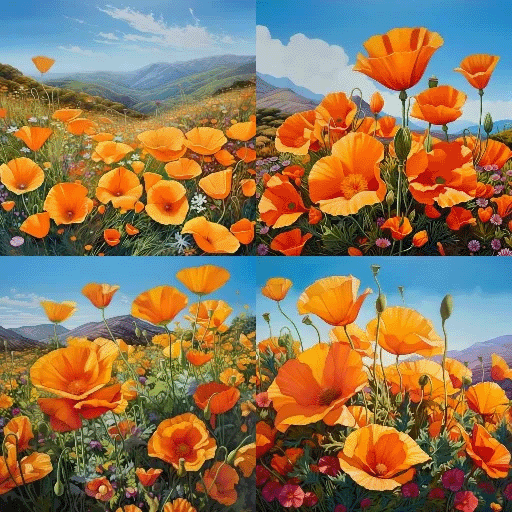
Midjourney uses powerful Graphics Processing Units (GPUs) to interpret and process each prompt. When you purchase a subscription to Midjourney, you are purchasing time on these GPUs. Each time you create an image you use some of your subscription's GPU time.
Use the /info command to check your
7. Upscale or create variations
After the initial image grid has finished generating, two rows of buttons appear: